Are you tired of manually copying your Chrome bookmarks from one device to another? Do you feel like a medieval scribe, scribbling down URLs in a dusty tome? Well, fret not! In this post, we’re going to show you how to sync your Chrome bookmarks between devices without any third-party apps. So put down that quill and let’s dive into the world of hassle-free bookmark syncing!
Simple Steps to Sync Chrome Bookmarks :
- Sign in to your Google Account
To sync your Chrome bookmarks between devices, sign in to your Google account on each device. Go to the Chrome menu and click “Settings.” Under “People,” click “Sync and Google services,” then login in with your Google account credentials. Ensure you do this for each device you wish to sync bookmarks with.
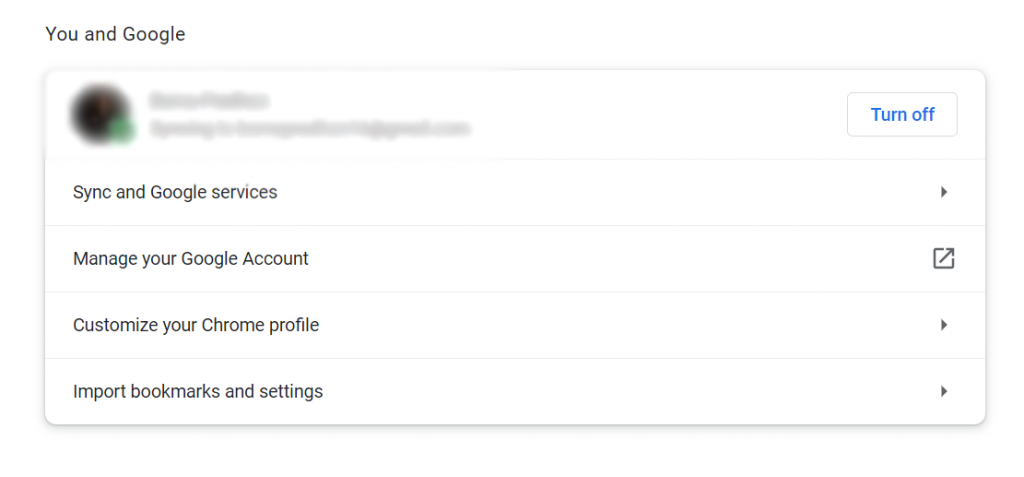
2. Turn on bookmark sync
After signing in, return to the “Sync and Google services” area and click “Manage sync.” You may select which objects to sync across your devices from this menu. Check that the “Bookmarks” option is enabled.
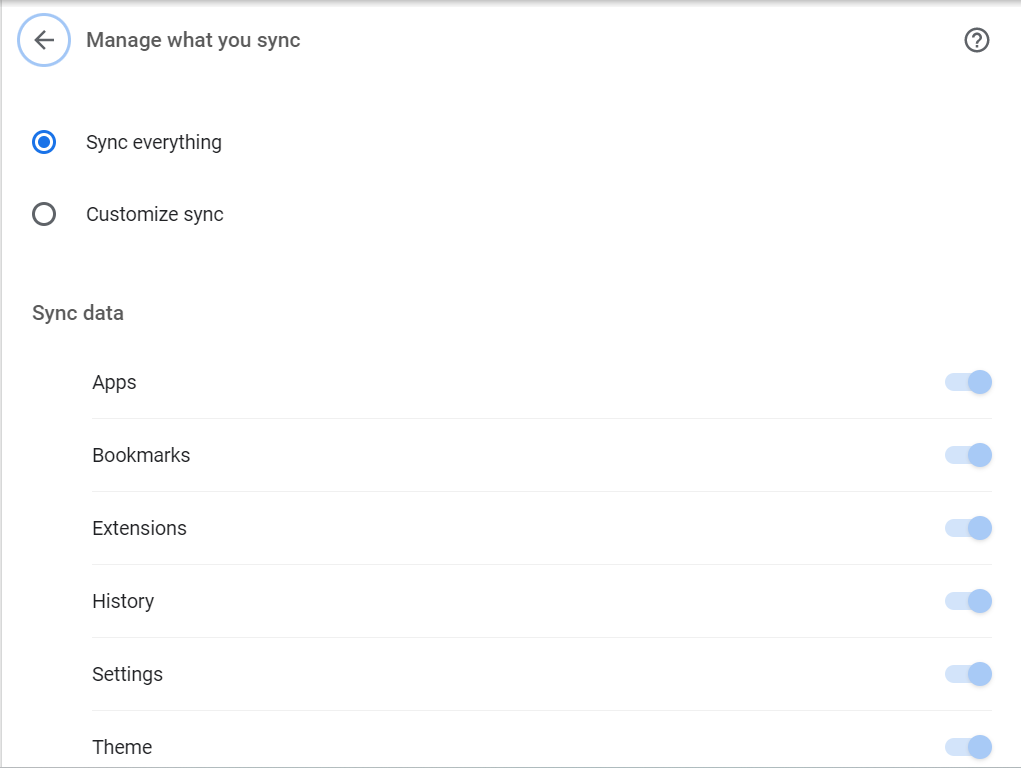
3. Check your bookmarks
Open the bookmarks manager on each device to confirm that your bookmarks have correctly synced. Each device should display the same collection of bookmarks. If you don’t see your bookmarks, check out of your Google account and then sign back in.
4. Edit your bookmarks
When you change or add a bookmark on one device, it should sync to your other devices automatically. However, it is essential to remember that there may be some synchronizing delays, especially if you have a large number of bookmarks. If you haven’t previously enabled bookmark sync, we strongly advise you to do so and see how it may improve your browsing experience.
Conclusion
With these simple method, you can keep your bookmarks organized and accessible on all your devices! So, say goodbye to the hassle of manually transferring bookmarks and enjoy a seamless browsing experience.