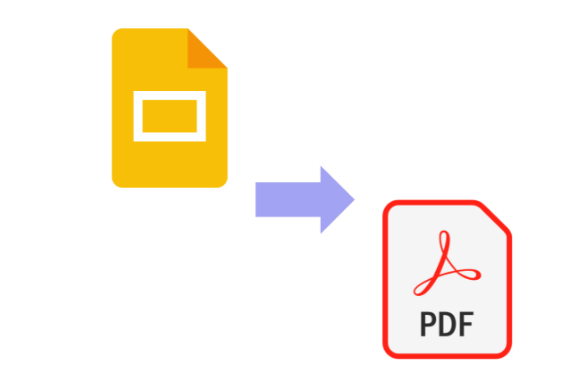
Google Slides is a popular tool for making and sharing presentations, but there may be cases when you need to download a view-only version. It’s a piece of cake to download a view-only file from Google Slides. Simply follow the steps to get your own copy faster. This post will teach you how to download a Google Slides view-only file.
Step by step guide
- Make a Copy of the View-Only File:
To download a view-only file from Google Slides, save a copy of the file to your Google Drive. This allows editing access to the file, which is required to be downloaded.
2. Download the Copied File in the Format of Your Choice:
You can download the preferred format after copying the view-only file and opening it in slides. Go to “File” and “Download” from the drop-down menu to do so. Select the file format you want to download, such as PDF, PowerPoint, or JPEG.
How to Troubleshoot If You Can’t Download the File:
While downloading a view-only file from Google Slides is a simple process, there are a few points to ensure a successful download. The file, for example, must be compatible with the format you wish to download. Furthermore, if the file is huge, downloading may take a few moments longer. But don’t worry; sit back, relax, and wait for the download to finish
You may be unable to download a copy of the file if the original file is set to prohibit downloading or copying. In such circumstances, you should contact the file’s owner and request permission to download a copy.
Conclusion
Downloading a Google Slides view-only file is an excellent way to save time and work, especially if you need to refer to the presentation regularly. You may have your copy of the file and be well on your way to presentation success with only a few clicks.